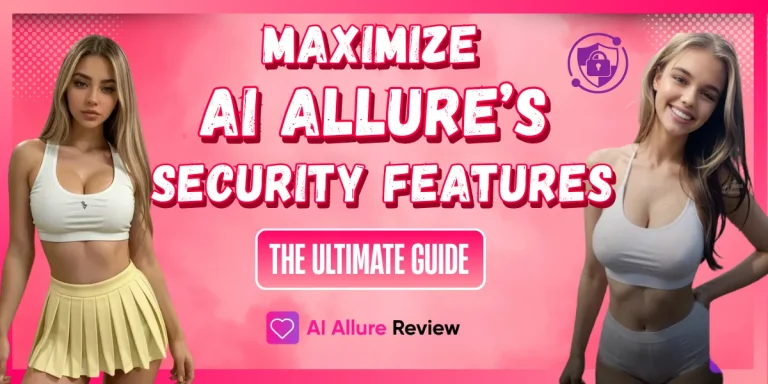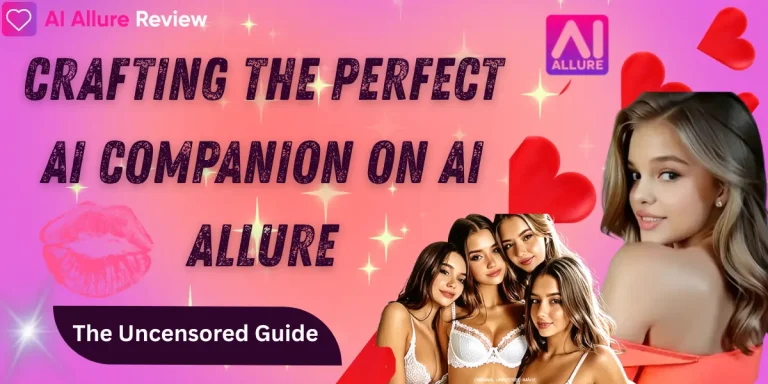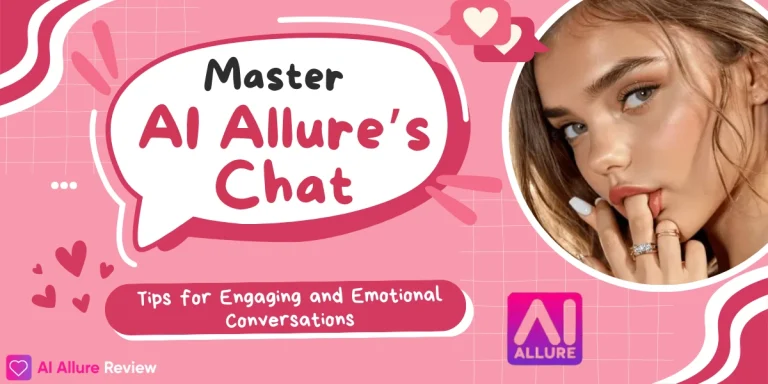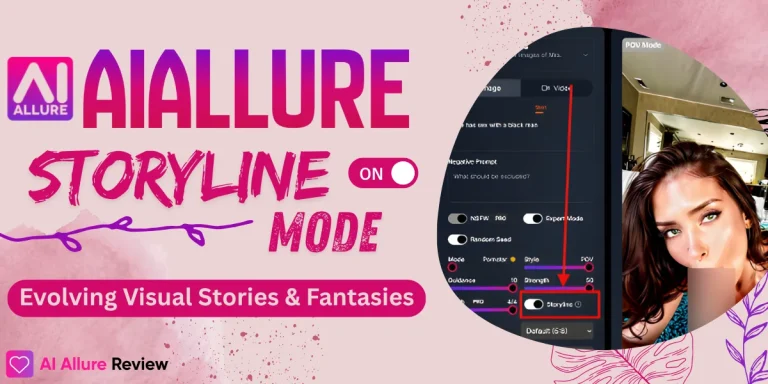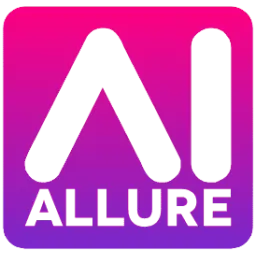AI Allure NSFW Video Generation: Create Custom AI Porn
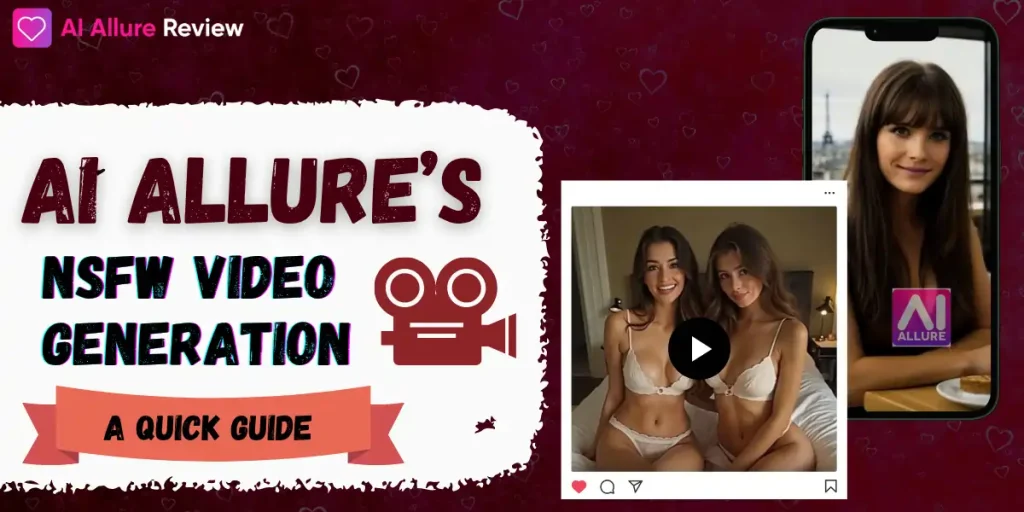
You've been secretly checking out AI Allure's video generator, haven't you? That itch to create your own custom adult content is getting stronger every day.
Here's the kicker: their V4 generator just shattered every boundary you thought existed. AI Allure NSFW video generation is now bringing those late-night fantasies straight to your screen with jaw-dropping customization that'll leave you speechless.
Forget boring static images—this is about watching your digital crushes come alive and move exactly how you want them to. Ready to master AI Allure NSFW video generation like a pro? This tutorial reveals every technique the platform keeps hidden.
AI Allure NSFW Video Generation:
From Beginner to Pro Techniques
Here's exactly how to turn those late-night fantasies into custom videos that'll blow your mind—no experience required.
Step 1:
Get Your Account Ready
First things first, this top-shelf feature isn't for the freeloaders. The AI porn video generator is a premium tool, so you'll need to splash some cash.
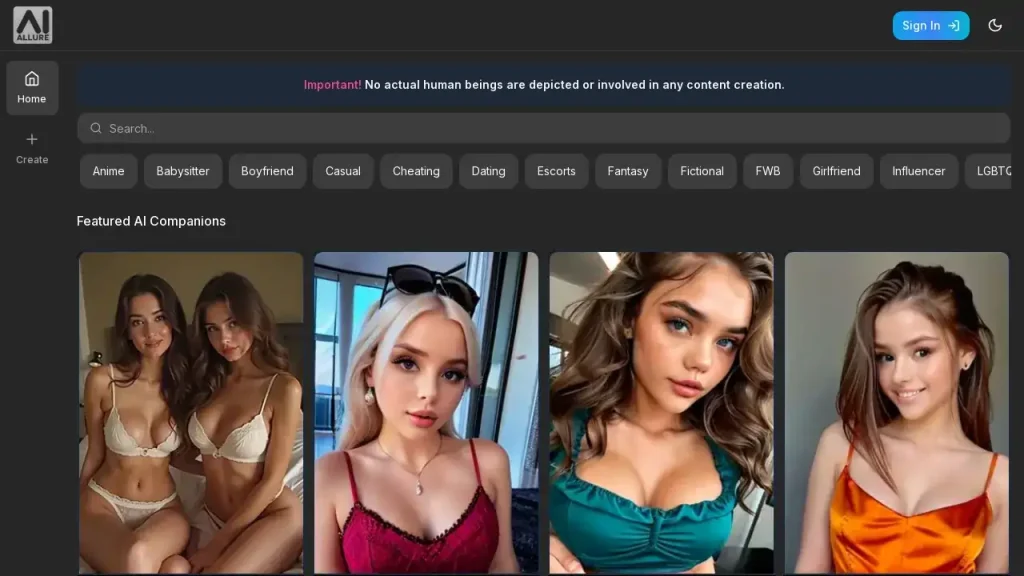
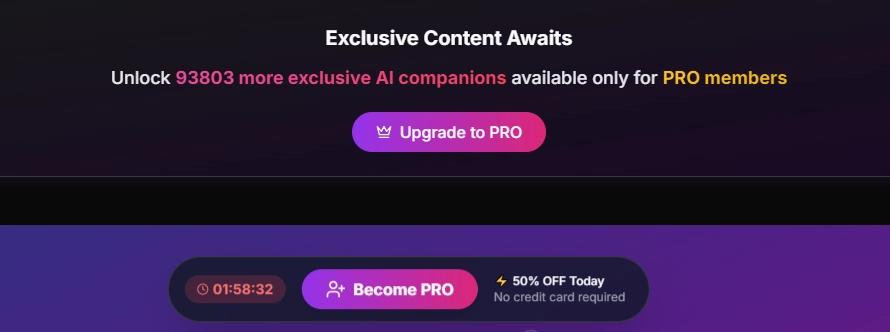
Step 2:
Pick Your Muse
Unlike other AI porn generators, AI Allure doesn't have a separate video creation tool just sitting on the homepage. You have to get intimate with one of their characters first.
Keep in mind, the character you choose will influence your video's final look, so pick wisely. Don't select a “Girls Sleepover” character and expect to generate a video with six blokes; the AI will just get confused.
Step 3:
Generate Your Starting Image
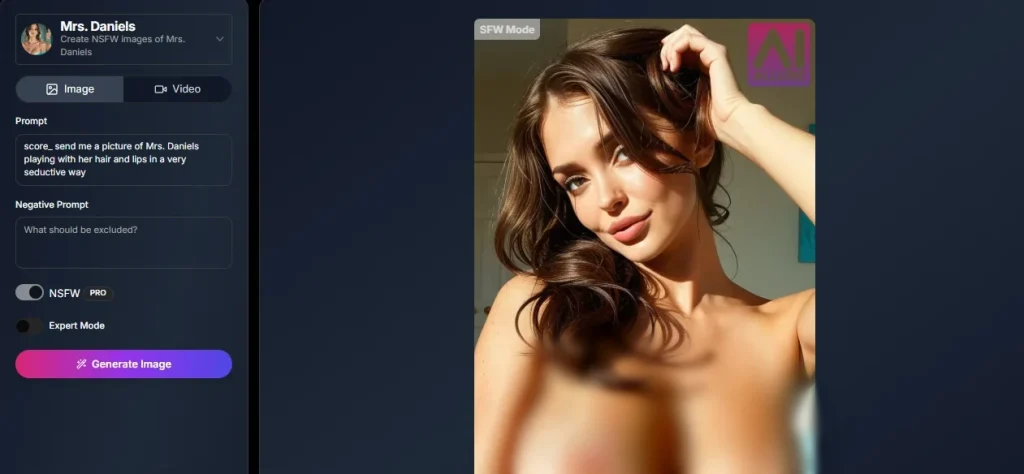
Here’s where the magic begins. To create a video, you first need to generate an image within the chat. This image will serve as the first frame of your video.
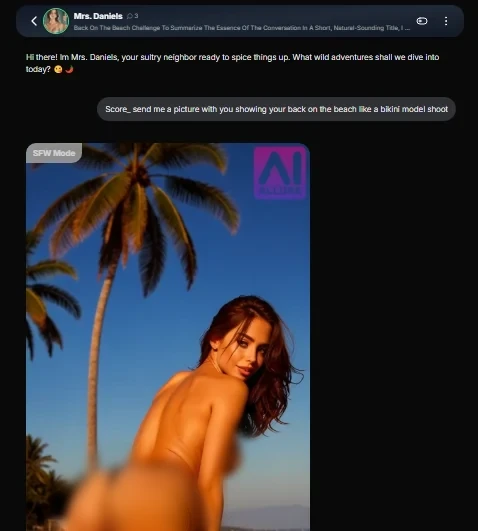
Pro Tip: For the absolute highest quality image, start your prompt with score_. This tells the AI to generate the best possible version of your request, giving you sharper details and better overall quality.
Step 4:
From Image to Video
Once your AI companion sends you a pic you're happy with, it's time to bring it to life.
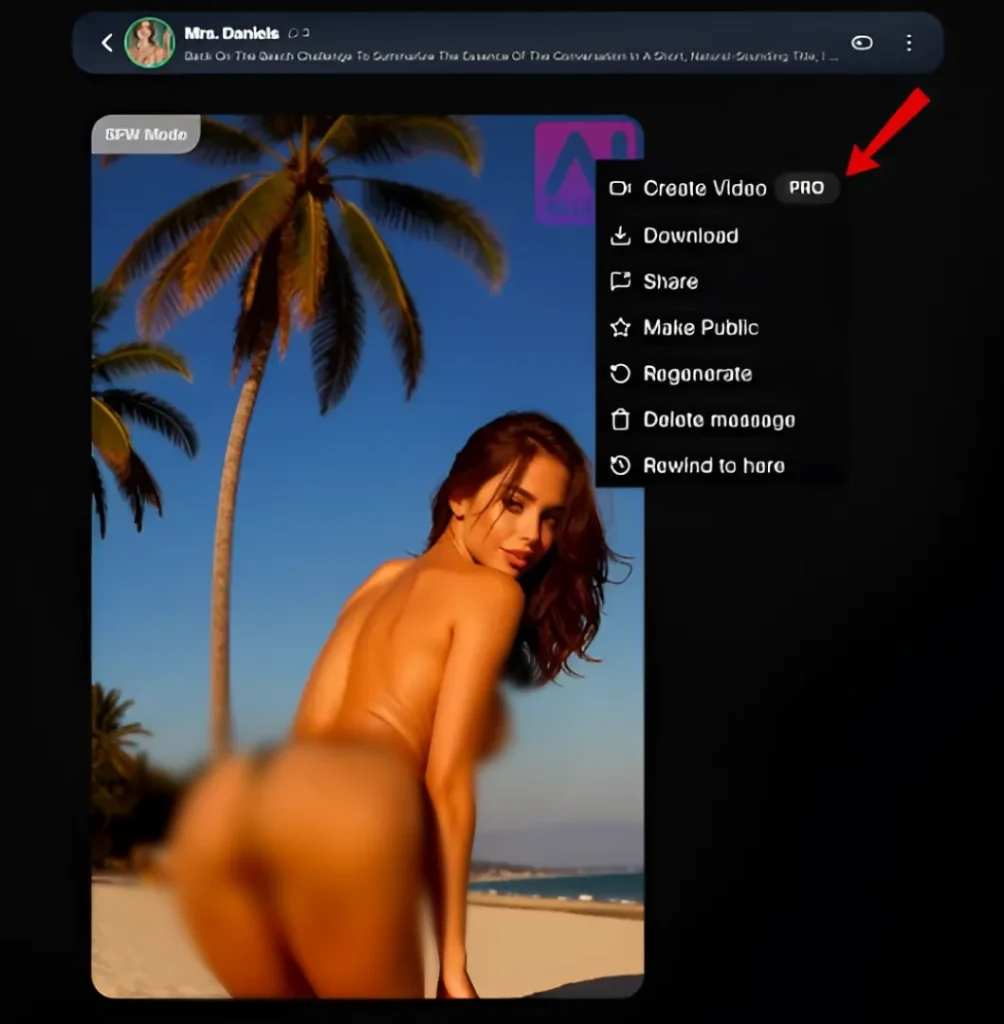
A pop-up will appear, and this is where you'll craft the motion for your scene.
Step 5:
Craft the Perfect Video Prompt
This is where people get it twisted. Your video prompt is not the same as your image prompt.
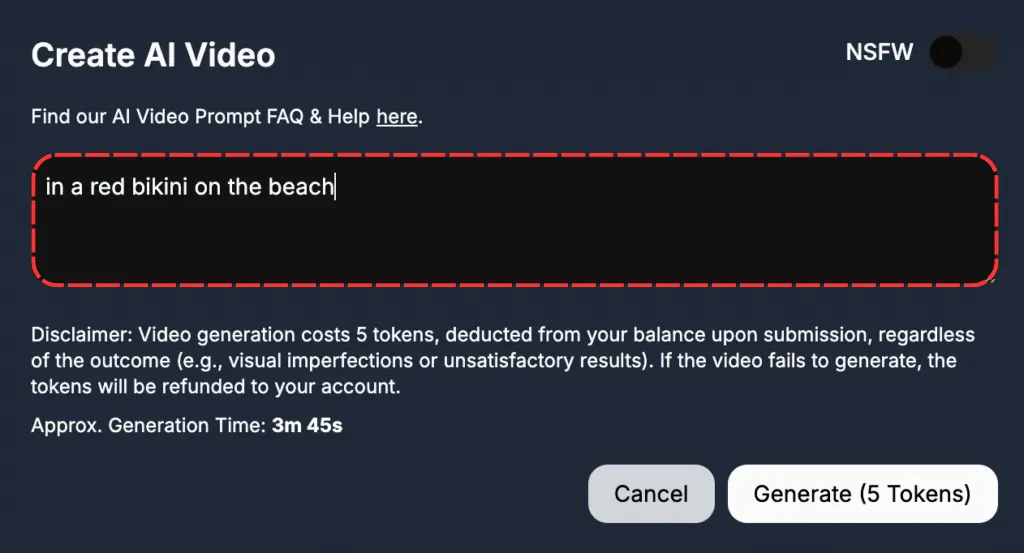
The character, background, and other details are already locked in from your starting image. Your video prompt should focus entirely on describing the action.
A good prompt combines these elements to create a dynamic scene. A bad prompt is vague and will likely result in a static, lifeless video.
Step 6:
Tweak the Settings
AI Allure gives you a few sliders to fine-tune your video before you hit generate.
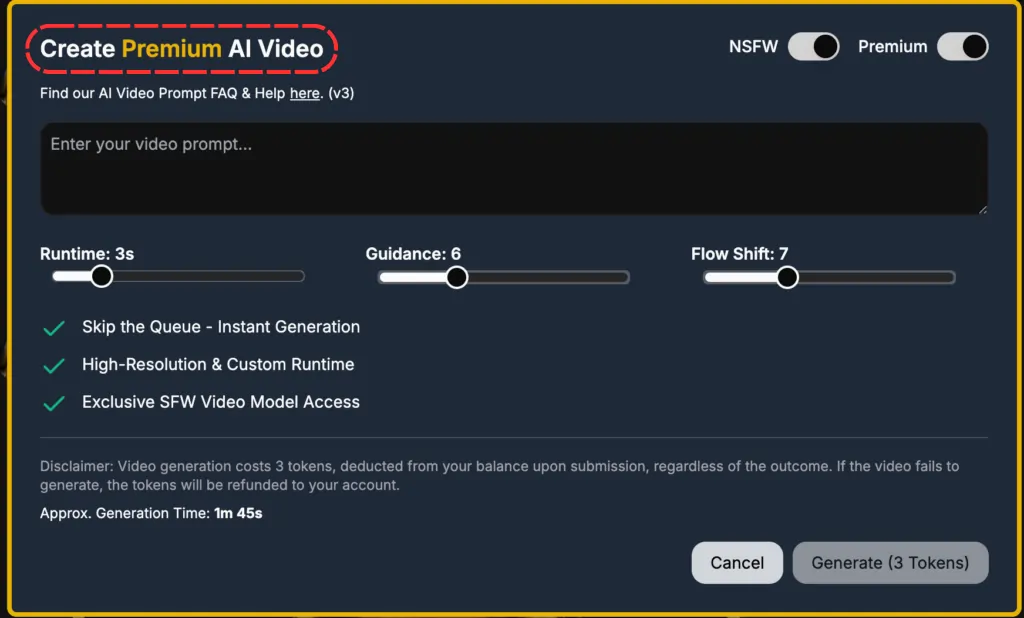
| Setting | Description |
|---|---|
| Runtime | This sets the length of your video, from 2 to 8 seconds. Be aware that each second costs an extra token. |
| Guidance | This tells the AI how closely it should stick to your prompt. For images, a value of 1.0 is best for realistic results, as going over 1.5 can lead to weird eyes and colours. This setting isn't adjustable for videos directly, so getting it right on the initial image is key. |
| Flow Shift | This setting helps control the smoothness of the motion in your video. |
Step 7:
Generate and Refine
Your first attempt might not be perfect, and that's completely normal. AI video generation is still new tech.
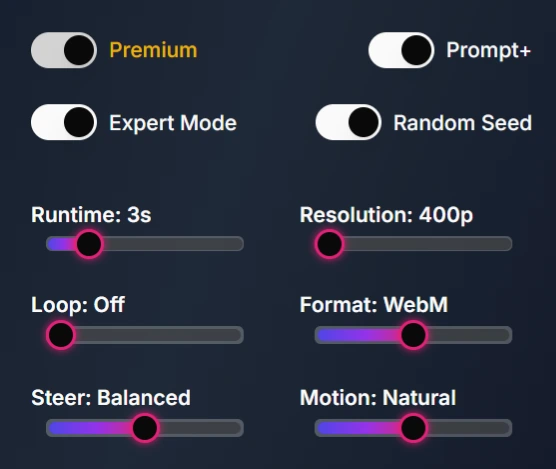
For simple scenes, the AI often nails it on the first go. For more complex stuff, you'll need to experiment with different keywords to see what works best. The more you play around, the better your custom porn videos will get.
💦 Start Creating Your Fantasy Videos Tonight
Now you've got the complete roadmap to AI Allure NSFW video generation mastery. From picking the perfect character to crafting motion prompts that actually work, these techniques separate the amateurs from the pros.
The V4 generator is waiting for you to push its limits—and trust me, those 8-second videos are just the beginning. Your custom content library is about to get a serious upgrade.

Try AIAllure Porn Video Generator now and see what your imagination can really do!